Foam tries to stay out of your way with regard to organising your bubbles. Some tasks, such as building animation rig controllers, require a little more organisation. A simple way that you can add some order to your foams is to create a background for you bubbles.
Backgrounds are simply PNG files that are stored in a foam assets directory. You can configure asset paths in Preferences. By default, if you've created at least one foam or style you should have an asset directory at ~/.config/foam-blender/ on Linux or macOS or %AppData%\Roaming\foam-blender on Windows.
With a foam in edit mode, you can press B to a add a new background.

When you do, you will see a background with the Foam logo, and Foam will open the background configuration dialog.
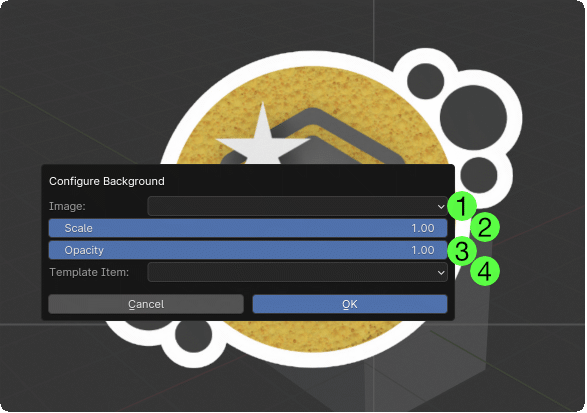
From here you can:
 Choose an image. Foam will look in all your configured asset paths under
Choose an image. Foam will look in all your configured asset paths under assets/image/and list all the PNG files it finds. If no image is chosen or if the chosen image is removed or unusable, the Foam logo is used instead. Set the scale of the background. The minimum background scale is 0.001 but only 0.01 will be shown by default. Click on the Scale slider to set a value smaller than .01 or larger than 1. Backgrounds will look better scaled down than scaled up. Note that the background will scale with the Blender interface Resolution Scale and the Foam Global Scale.
Set the scale of the background. The minimum background scale is 0.001 but only 0.01 will be shown by default. Click on the Scale slider to set a value smaller than .01 or larger than 1. Backgrounds will look better scaled down than scaled up. Note that the background will scale with the Blender interface Resolution Scale and the Foam Global Scale. Set the opacity of the background. The background image alpha channel is respected but you can also fade the opacity of the entire image here.
Set the opacity of the background. The background image alpha channel is respected but you can also fade the opacity of the entire image here. If you have a bubble in the foam with an Identifier set in its Item panel, then you can pick it from this setting. Then in use mode when you type A to add a new bubble over the background the selected bubble will be used as a template. It will be copied and the new copy will be placed at the pointer.
If you have a bubble in the foam with an Identifier set in its Item panel, then you can pick it from this setting. Then in use mode when you type A to add a new bubble over the background the selected bubble will be used as a template. It will be copied and the new copy will be placed at the pointer.