Settings
The setting configuration area can change depending on the type of setting. Some settings are on-off switches, like show_overlays, and have no configuration options. Settings that control numerical values have several controls to limit minimum and maximum and scale the movement of the pointer.
Settings are more difficult for Foam to catalog on its own so their location and definition are specified in the Foam code. Some settings, like the current renderer (rendersettings.engine), can potentially produce side effects, including instability, so Foam takes extra steps to keep them from causing problems.
For this reason some settings are not available in Foam, but we are adding more with every release.
Setting Types
There are three main types of settings that Foam supports in the user interface.
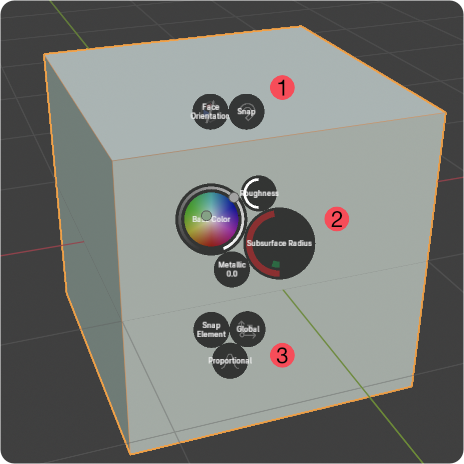
Switch Settings
![]() Toggle a setting on and off. The first group of bubbles in the image above are switches. When you ctrl-click on a switch setting bubble you will se a simple configuration section in the Action area at the top:
Toggle a setting on and off. The first group of bubbles in the image above are switches. When you ctrl-click on a switch setting bubble you will se a simple configuration section in the Action area at the top:
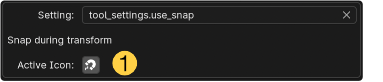 Switch settings don't have much configuration. You can choose an icon
Switch settings don't have much configuration. You can choose an icon ![]() for the selected or on state and set a colour in the Style.
for the selected or on state and set a colour in the Style.
Numeric Settings
![]() Numeric settings, the middle group in the cube image above, show and allow you to change a numeric value. There are three types of numeric settings - Single values, such as Roughness and Metallic, Vector settings such as Subsurface Radius and Colours such as the BSDF Base Colour. Colours don't have any specific settings at this time but other numeric settings may need to have minimum and maximum values set.
Numeric settings, the middle group in the cube image above, show and allow you to change a numeric value. There are three types of numeric settings - Single values, such as Roughness and Metallic, Vector settings such as Subsurface Radius and Colours such as the BSDF Base Colour. Colours don't have any specific settings at this time but other numeric settings may need to have minimum and maximum values set.
Numeric settings control decimal values that can vary over a large range. In some cases Blender specifies limits for these values but even when it does, the limits can be impractical. For these settings, Foam allows you to specify your own limits. Note that limits set in Foam will not restrict other parts of Blender from setting larger or smaller values.
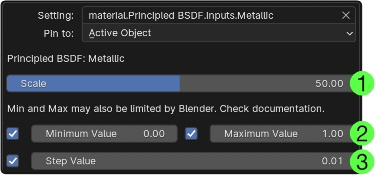
N.B. Single value and vector settings should always have limits set so that foam can draw their gauges. If the limits are not set and not set by Blender then the bubble will not be responsive.
Scale
![]() Sets a scale for the cursor drag movement. Scale is effectively the number of pixels the pointer needs to move to adjust the value up or down by 1.0. Larger scale values give more sensitive changes to the value.
Sets a scale for the cursor drag movement. Scale is effectively the number of pixels the pointer needs to move to adjust the value up or down by 1.0. Larger scale values give more sensitive changes to the value.
Limits
![]() The minimum and maximum value for adjustment of the value. As the note above these settings points out, these limits are only on Foam's adjustment of the value, other parts of Blender are free to adjust the value within the hard limits set by the setting definition.
The minimum and maximum value for adjustment of the value. As the note above these settings points out, these limits are only on Foam's adjustment of the value, other parts of Blender are free to adjust the value within the hard limits set by the setting definition.
Each of the limit values and the Step Value discussed next have checkboxes next to them. Foam will only apply the limits if the corresponding check box is checked.
Step Value
![]() If enabled, Foam will only set the value to multiples of the step. This does not affect the scaling - if the scale is set to 25 and the step value is 0.1 then the value will increment or decrement once for every 2.5 pixels but will only take on multiples of 0.1. Again other parts of Blender are free to set values that are not a multiple of this value.
If enabled, Foam will only set the value to multiples of the step. This does not affect the scaling - if the scale is set to 25 and the step value is 0.1 then the value will increment or decrement once for every 2.5 pixels but will only take on multiples of 0.1. Again other parts of Blender are free to set values that are not a multiple of this value.
Enumeration Settings
![]() Enumerations show and allow you to change settings with a predefined set of values. Single valued enumerations, like the viewport shading type (
Enumerations show and allow you to change settings with a predefined set of values. Single valued enumerations, like the viewport shading type (view3d_shading.type) Will simply cycle through to the next available item when you click on the button.
Multiple-Selection enumerations will show a small panel when you click on them, listing the options and allowing you to click or SHIFT-click multiple items.
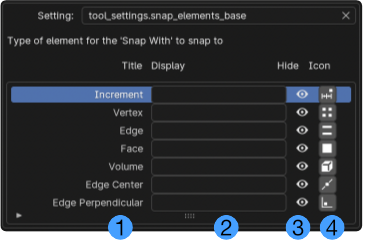
Like Tools, you'll click into the Setting path and choose a setting from the list. The corresponding Python tooltip for the show_overlays setting above is found in the view header:
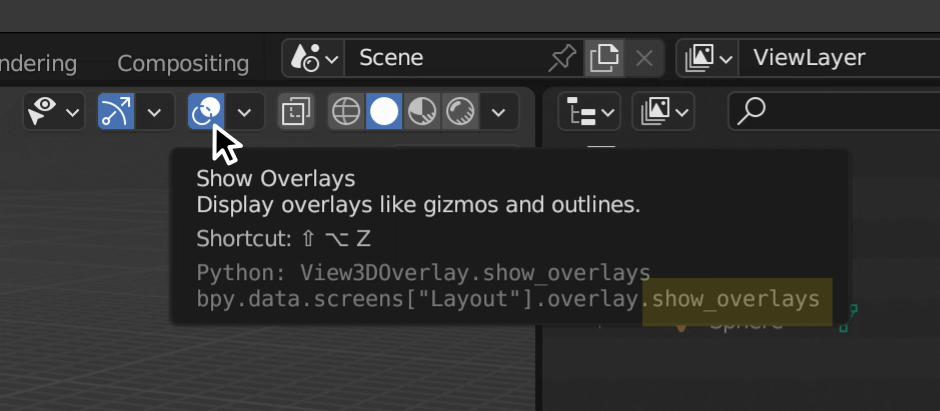
Note that the tooltip shows overlay.show_overlays rather than view3doverlay.show_overlays. For now you need to experiment a little when there are multiple settings with similar names.
Related Pages: