The Foam Manager is accessed using F1 by default. Beginning with Foam 0.9.0 you can change the shortcut assigned to it in Preferences.
When you open the Foam Manager you will see a list of foams in the viewport along with a set of bubbles.
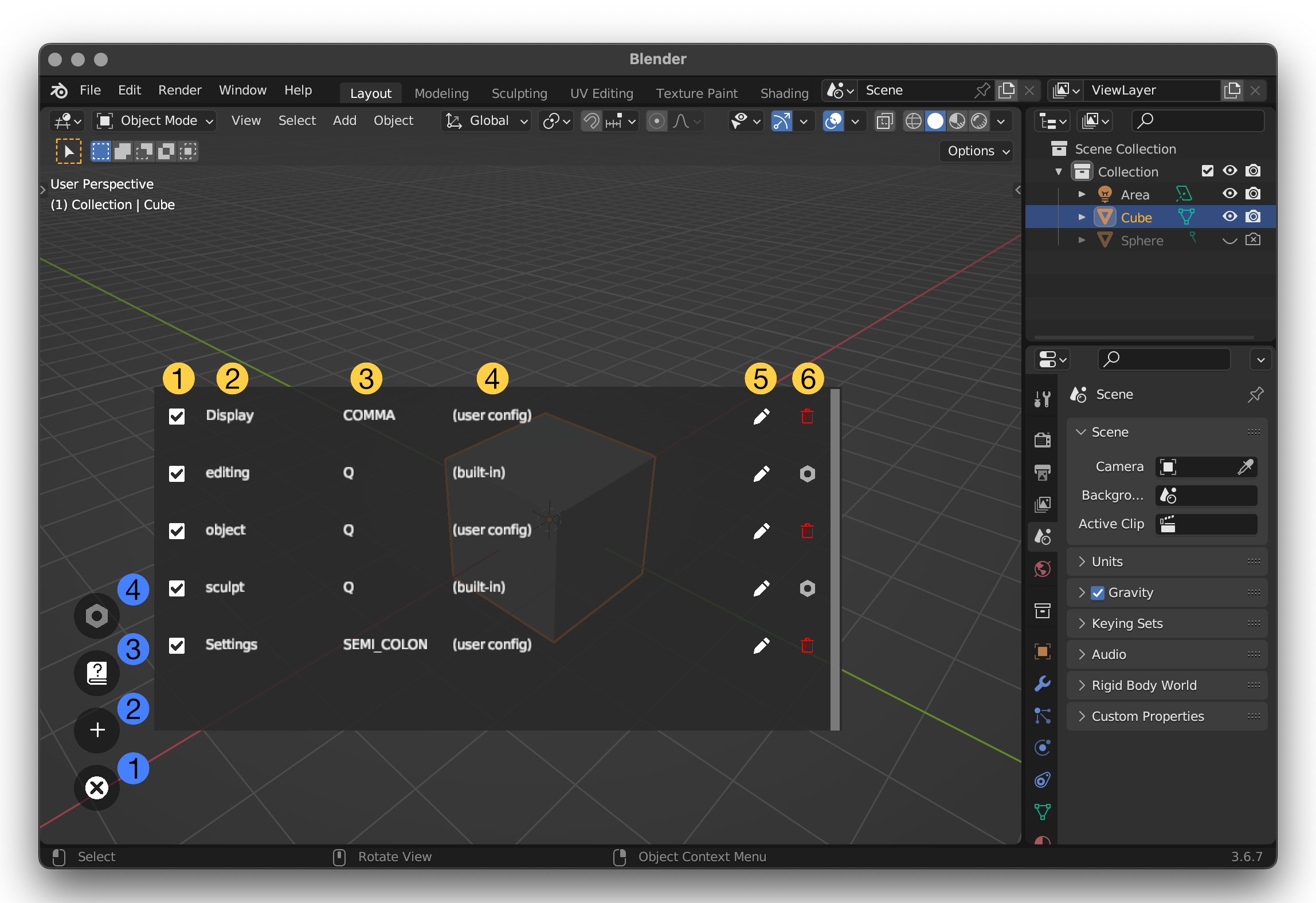 For each foam the manager shows a line in the list with the following items (numbers in yellow across the list):
For each foam the manager shows a line in the list with the following items (numbers in yellow across the list):
Enable or disable the foam with this checkbox. When disabled the foam will no longer pop up when it's activation key is pressed.
The name of the foam.
The activation key that will trigger the foam if it is enabled. You can hover over this to see a tooltip with some useful information about the foam.
The location that the foam was loaded from. If you haven't defined any extra paths in Preferences, this will either be '(built-in)' for built-in foams or '(user-config)' for foams that you've created in the default user configuration location. See the Preferences for more information on adding asset locations.
You can click on the pencil icon to go directly into the edit mode for the foam.
The last column contains either a red trash can icon or a white hex nut. User defined foams can be deleted by clicking on their trash can. When you do you will see a confirmation dialog, described in the next section.
Delete Foam Confirmation Dialog
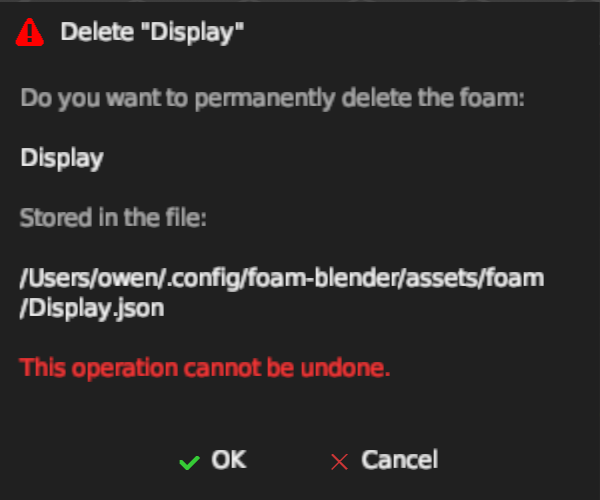
You can cancel the action with ESC or by clicking the Cancel button. Click on the OK button to physically delete the foam. The dialog shows you the location of the file that will be deleted. Note that this is permanent, the file will not be sent to the system trash. We use lots of red to help remind you.
Manager Buttons
On the left side there are a set of bubble buttons. From bottom to top these do the following (numbers in blue):
Close the Foam Manager.
Add a new foam. This opens a configuration dialog. On clicking OK you will be taken into the new foam's edit mode. See Edit Foams for more information.
Open this page in a web browser.
Toggle display of built-in foams that have been disabled. A built-in foam can be disabled here in the Foam Manager or because it was edited and thereby duplicated into another location. If this icon is bright white then disabled built-in foams are visible, if greyed then they are not.
To close the Foam Manager just hit ESC.
Related Pages: - Preferences - Editing Foams